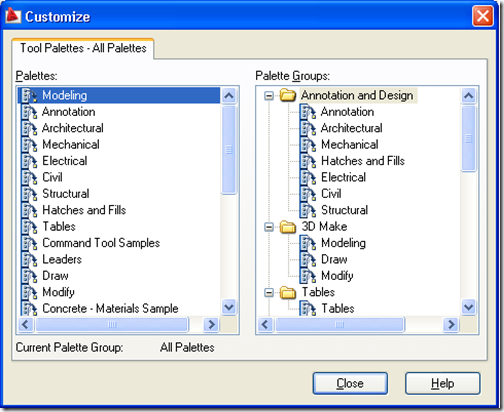In AutoCAD, the location of Tool Palettes Files can be obtained by executing following Macro in Command Line:
*_TOOLPALETTEPATH
This should return the path of Tool Palette Files. By default, AutoCAD saves its Tool Palettes in following location:
%UserProfile%\Application Data\Autodesk\AutoCAD 2008\R17.1\enu\Support\ToolPalette
Same macro can be used to change this path. When you issue *_TOOLPALETTEPATH, it will show you the path(s) value and you can specify new path(s) in the prompt.
There can be multiple paths, and AutoCAD will load Tool Palettes from these paths immediately.
In addition to the use of macro *_TOOLPALETTEPATH, a somewhat better way to change/update/remove or add more Tool Palette Paths, this is more user friendly option:
Go to Tools –> Options –> Files –> Tool Palettes File Locations: And here you can add more paths containing tool palette files.
AutoCAD will immediately load Tool Palette Files present in those folders.
How AutoCAD load its Tool Palette Files:
AutoCAD looks for tool palette Catalog Files which holds the information about tool palette files locations.
Both Catalog Files and Tool Palette Files are XML based and have extension .atc.
To load Tool Palettes from specified folders, AutoCAD looks following files.
| Catalog File: | This file contains the list of Tool Palettes (can be located at different locations). AutoCAD get the information of Tool Palettes from this file and load them. AutoCAD’s default Catalog file is:
%UserProfile%\Application Data\Autodesk\AutoCAD 2008\R17.1\enu\Support\ToolPalette\AcTpCatalog.atc In Catalog files, each tool palette file is referenced with its GUID. Note: Catalog file can be of any name, and there could be multiple Catalog Files as well. |
| | |
| Tool Palette File: | The Tool Palette which contains the references to the icons, commands drawings etc and would appear in AutoCAD’s Tool Palette Panel. Its reference should be present in Catalog file. AutoCAD’s default Tool Palette files location is:
%UserProfile%\Application Data\Autodesk\AutoCAD 2008\R17.1\enu\Support\ToolPalette\Palettes The Palette File Names are composed as FileName_GUID.atc. For example:
MyToolPalette_A0CCA60A-AB56-4EFD-83A5-8764BC08CDA8.atc. If Palette is using images (*.ico, *.bmp etc) then their references would be present in Palette file itself. Each Tool Palette has a unique GUID which is used to reference in Catalog file along with its file name, and that makes it possible to have multiple Tool Palettes with same name (having different GUIDs) in AutoCAD’s UI |
Notes:
- AutoCAD load these tool palettes each time it starts by looking into folders added to Tool Palettes File Locations.
- There may be other configurations files, but above two mentioned would be the ones dealing with locating and loading of Tool Palettes.